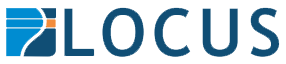Overview
LINZ Data Service, the key holder of land information, is one of New Zealand’s most widely accessed data portals. Entities of all types retrieve data from LINZ, and keep it up to date on a regular basis. While the LDS (LINZ Data Service) has some great options for downloading data in different formats, the need to manually download the data and perform data transformations to it can create a large overhead for any organisation. For this reason, FME is a great solution to both automate the flow of data from LINZ, as well as perform transformation to it at the same time.
Transformations could include modifying data attribute names to match an internal schema, clipping data to an area of interest, or transforming it’s coordinate system to match your localised needs (just to name a few).
This example demonstrates the power of FME, using an FME Flow App to integrate with the LINZ Data Service. Behind the scenes, a workspace created using FME Workbench defines how we want this translation to work.
How it Works
- The free text form allows you to enter an address into the box, where a search will be performed using the Geocoder Transformer in FME
- In this example, we’re using the ArcGIS Online World Geocoding Service so you’ll need to be specific with your address
The address which is found will be the centre point of your data extract, and can be buffered by a maximum of 500m.
- The check boxes allow you to define which layers you want to download from the LINZ Data Service, which will all use the area of interest defined by the address you input
- The output coordinate system lets you define which coordinate system you want your data download to be in. A few predefined options are included for use here, but with FME you have the power to transform between any of the 5000+ it comes standard with
- By selecting the output format in this web form, you get to leverage the power of FME’s translation, by seamlessly exporting to a predefined set of formats. In this example, we’ve limited this option to a number of popular spatial formats, but you could extend it to any type that FME supports.
Publish it Yourself
The files used to publish this FME Flow App can be downloaded here. You will need to complete the following steps to configure it to run with your own FME Flow installation.
- Upload the FME Project to your FME Flow. Use the FME Flow Web Interface to either drag and drop the .fsproject file provided above, or browse to the file to upload. Then click ‘Import’ to upload the project.
- Generate an API Token from the LINZ Data Service
- Alter parameters in your FME Flow App to use the API Token you’ve generated from the LINZ Data Service. Browse to the server app in your FME Flow instance, and under the published parameters, paste in this token. Make sure you leave the ‘show in app’ unchecked, as this isn’t a parameter that your end user needs to input.
Once you click ok to save the details, the app will be enabled and provide you with a URL to access the server application.
- Your app is all ready to go, so just click the link and you now have your very own data download portal.
Summary
FME Flow Apps are a great way to enable non-technical users a way to leverage the power of FME.
By doing so in a controlled environment, you can empower your users to utilise the technology without any worry of doing damage, or occupying too much time on your server engines.
This is just one example of a simple server app, but provides some great foundations for how you can build your own to get the most out of FME – and bring data closer to your customers.